In hybrid mode, voting sessions are automatically notified both in the Confero Platform and on the physical unit itself. You can choose either way to cast your vote.
If you choose to vote via the Confero Platform:
You’ll see on the main screen that a voting session has been started. The voting options are shown on the voting panel on the right. Select a voting option and click on Confirm Vote.
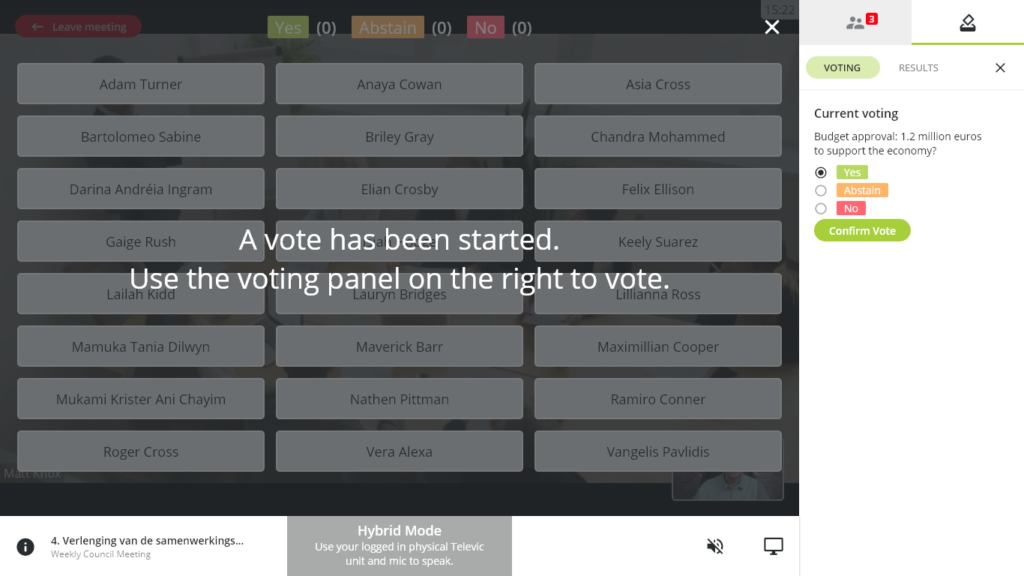
During the voting, you can check the results in real time on top of the main screen and – if the voting is not secret – see what the other participants have voted as their names are circled in the color of their voting choice. If a participant hasn’t voted, the name field will stays gray.
You can also change your vote in the right panel as long as the voting session is ongoing. Click on Change Vote and select another voting option:
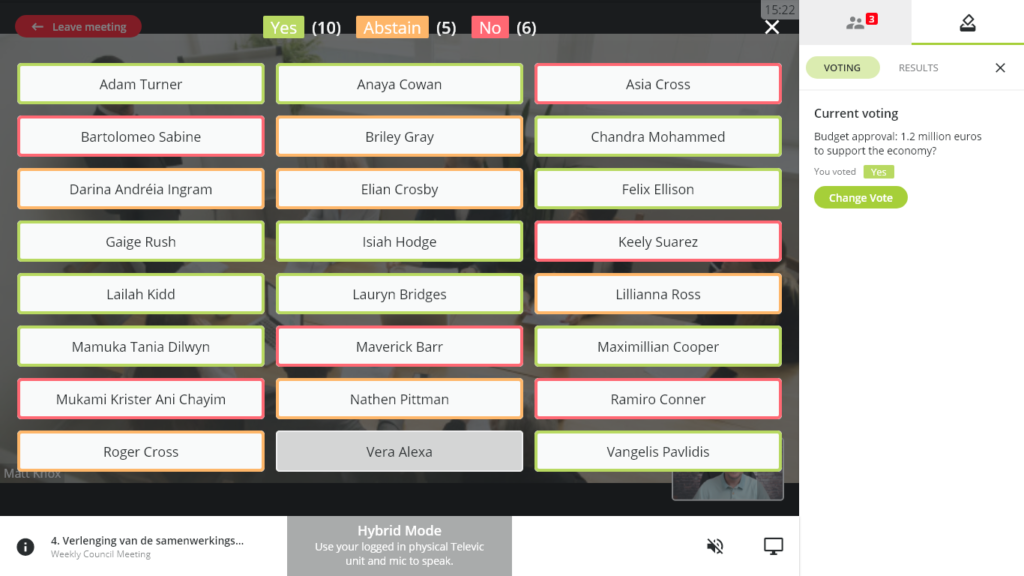
When the voting session has been closed, you can see the results in the main screen as well as in right panel:
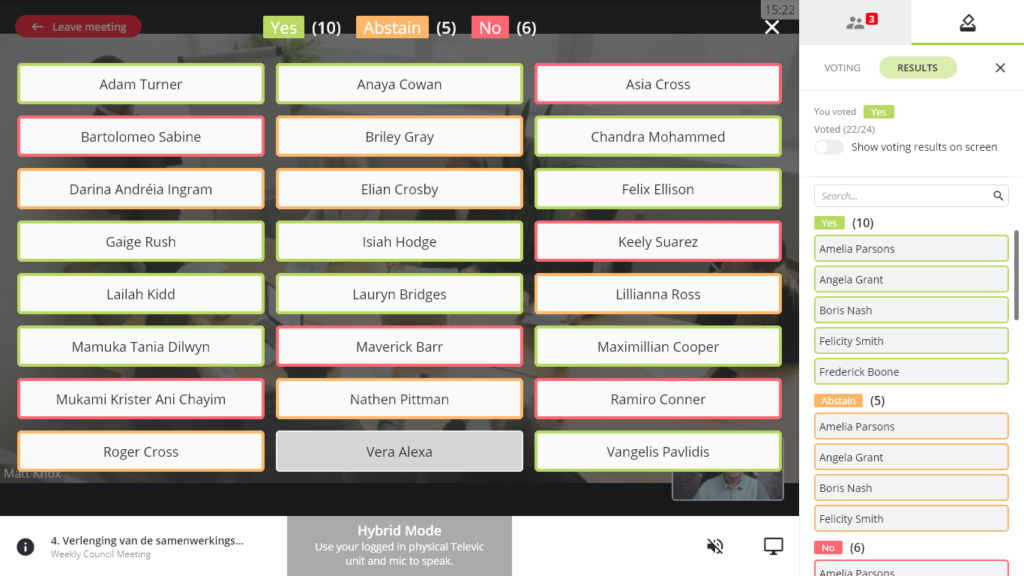
If you choose to vote via the physical unit:
When the voting session is active, you will recognize it on the interface of the physical unit. Press the option of your choice.
⚠️ The voting interface depends on the unit model you are using.
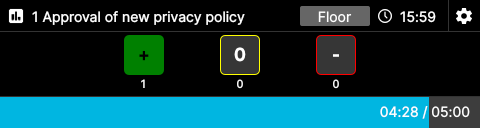
Voting interface of a Confidea Flex unit
As long as the voting section is active, you can change your vote by pressing another button. When the voting section is inactive or the chairperson has stopped the voting, the voting panel will display a lock icon indicating that it is not possible to make changes.
