Published meetings appear on your dashboard as well as on the dashboard of the invited participants.
Published Meetings Overview
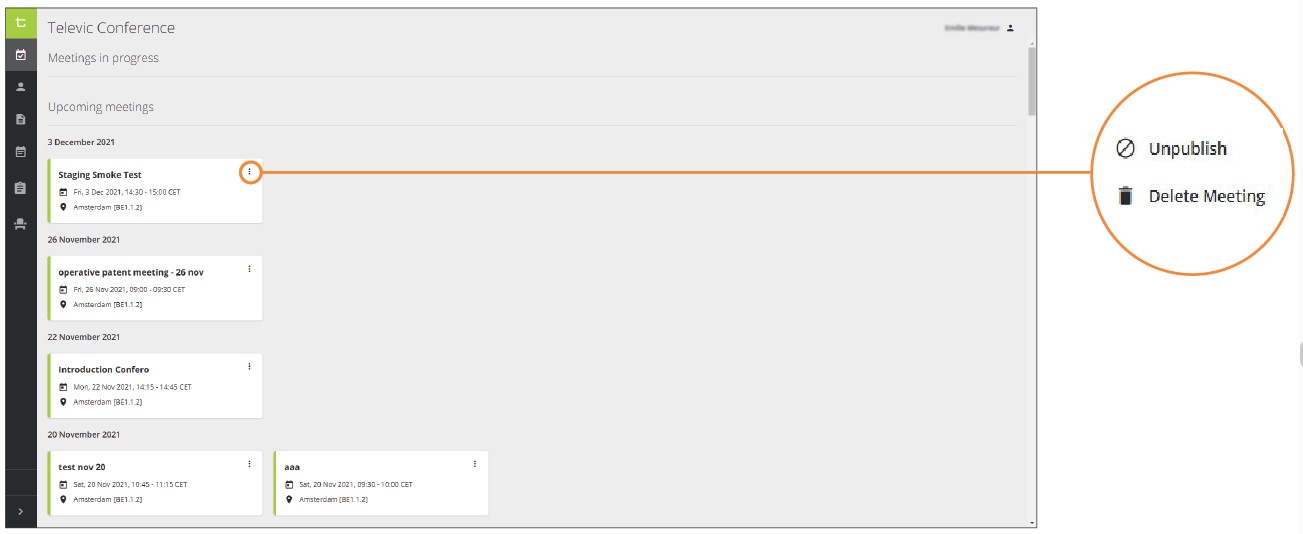
Publish a Meeting
After saving a prepared meeting, you can publish it. It means that all the selected participants will receive a meeting invitation email in the language and timezone of the organization they belong to*. The meeting will appear on their Confero dashboard in the list of upcoming meetings, and they will see the information that you entered for the meeting (date, time, place, agenda, etc.).
1. In the left vertical panel of your dashboard, click on the Prepated Meetings icon to access the list of prepared meetings.
2. Click on the More icon of the meeting you want to publish, then click on Publish:
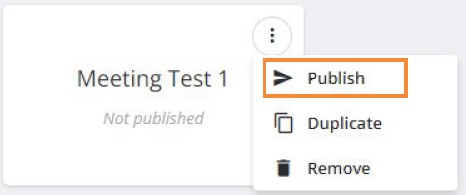
You can also open the prepared meeting and click on in the top right corner of the window.
👉 In case there are duplicate badges among the participants (e.g. If a participant has been selected twice for the meeting because two instances with the same name and same badge ID, but different email addresses, have been entered in the users database), the meeting won’t be published and the following error message will appear on top of the page: Duplicate badge IDs detected.
👉 Once a meeting has been published, it is not possible to edit it. To edit a published meeting, it is necessary to unpublish it first.
💡 (*) The time zone and language of the emails sent when publishing a meeting, are defined per organization. This setting is implemented by Televic. In case it needs to be changed, please contact us.
Unpublish a Meeting
You can unpublish a meeting that you have previously published with the option of either sending a cancellation email to the invited participants, or maintaining the invitation in case you just need to edit the published meeting.
1. Click on the dashboard icon to see the list of published meetings.
2. Click on the More icon of the meeting you want to unpublish, then click on Unpublish:
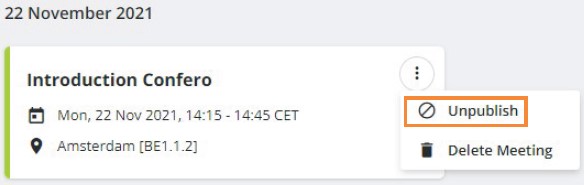
3. In the opening window, select if you want to send a cancellation email to the participants, then confirm that you want to unpublish the meeting by clicking on .
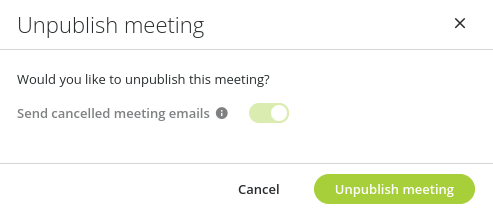
4. Your meeting has been unpublished and has been added back to the list of prepared meetings where you can edit it and publish it again later.
Delete a Published Meeting
You can delete a published meeting. It means that all the selected participants will receive a meeting cancelation email. The meeting will then disappear from the list of upcoming events on their Confero dashboard.
1. Click on the dashboard icon to see the list of published meetings.
2. Click on the More icon of the meeting you want to delete, then click on Delete Meeting:
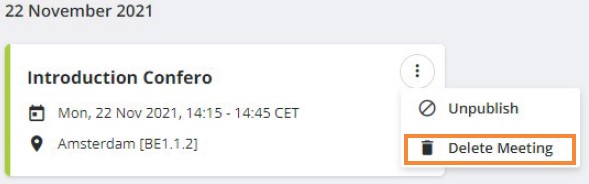
3. Click on ![]() to confirm:
to confirm:
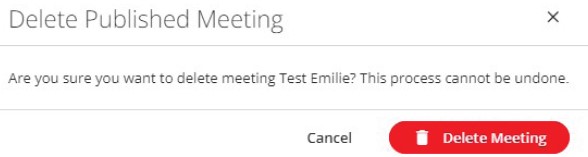
⚠️ Deleted meetings are not added back to the list of prepared meetings. They cannot be restored, and all entries and information previously entered will be lost.
⚠️ It is possible to edit, unpublish and delete the meetings prepared by other Meeting Managers who have access to the Confero platform of the same organization. Make sure you have selected the right meeting in case you need to make changes.
