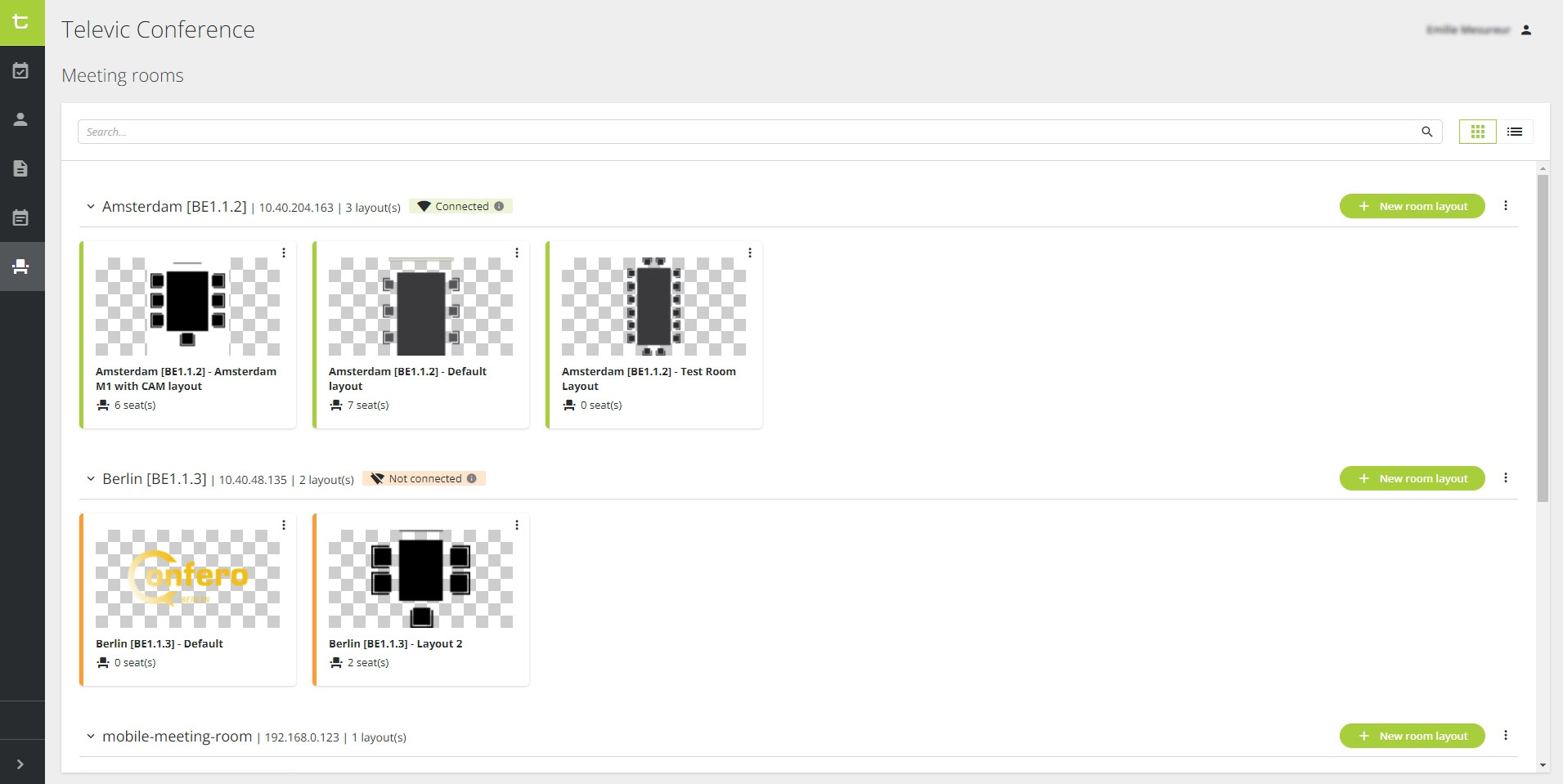Depending on the occasion (city council meeting, wedding, etc.), a meeting room can have different layouts. In this article, you will learn how to add a new room layout to a meeting room.
⚠️ You can add or edit a room layout even when you are not connected to the room. However, the changes will only be implemented once a successful connection to the room has been made.
1. In the left vertical panel of your dashboard, click on the Meeting Rooms icon to access the room layouts. The Meeting Rooms page opens with an overview of all the existing rooms, as well as the room layouts per room.
2. Provided that a room has already been configured by Televic’s R&D team, click on ![]() to open the room layout configuration page. The following window pops up:
to open the room layout configuration page. The following window pops up:
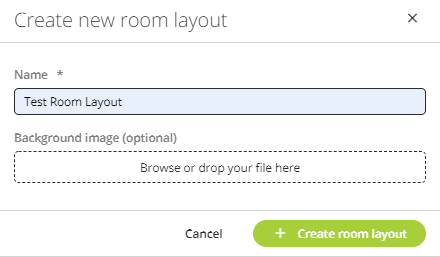
3. Fill in the name of the new layout. If needed, choose a background image in .png format for the table/seating plan (optional). Then click on to confirm. Your new layout is added to the list of room layouts, and the configuration page opens:
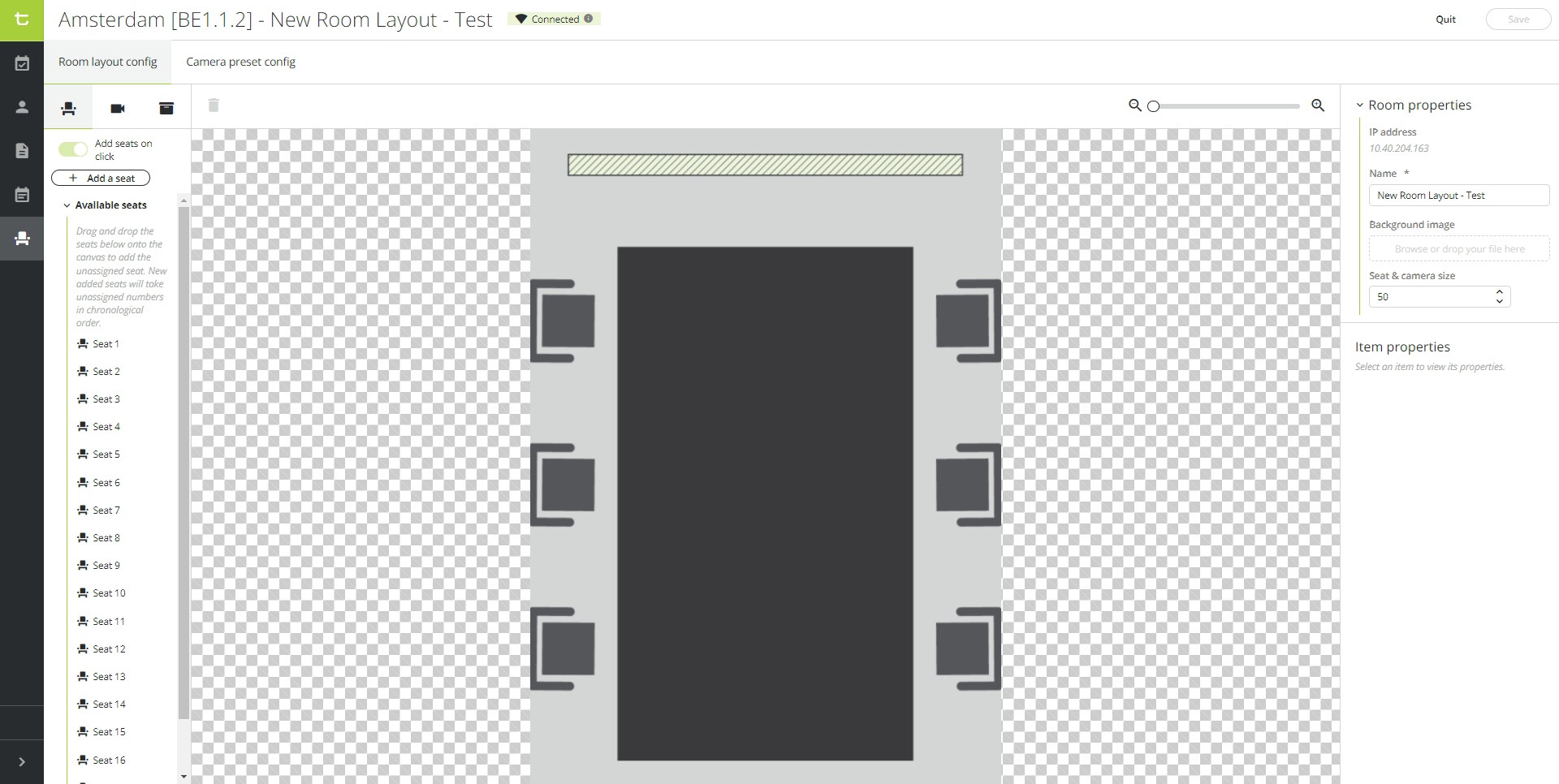
>> Click here to configure a room layout.