FAQs & Troubleshooting
Disconnections can occur for various reasons:
- You have disconnected your webcam and/or headset,
- Your device has encountered audio or webcam setting issues
Try to join the meeting again from your dashboard and verify your call settings in the meeting portal.
Other Meeting Managers who have access to the same organization as yours can create template meetings, prepared meetings and published meetings. They will all appear on your dashboard, and you will be able to edit them.
The Confero Platform is not compatible with mobile devices and can only be used with either the Google Chrome or Microsoft Edge browser:
- Install Google Chrome: https://www.google.com/chrome/
- Install Microsoft Edge: https://www.microsoft.com/en-us/edge
The hybrid mode can be used for chairpersons and delegates who are present in the meeting room and also want to use a physical conferencing unit in combination with the Confero Platform for extended meeting functionalities such as screen sharing, agenda status, chat, etc.
It is possible to log in to the physical unit first and then to the Confero Platform, and vice-versa.
👉 In hybrid mode, the request-to-speak button, webcam, audio and device settings are disabled in the Confero Platform. The physical unit should be used instead.
If the following warning message appears on top of the page:

Read the following article Room Layout: Edit the Details of a Meeting Room, and provide the correct IP address of the Central Unit.
In case the room layout doesn’t fit your meeting template or your prepared meeting, two possible options are possible to change it:
- If you can see the Room Layout icon
in the left panel, it means that you have the rights to edit or create new room layouts. Refer to Televic’s quick start guide “Room Layout and Camera Tracking Configuration” for more information on how to create a new room layout.
- If you do not have the rights to create a new room layout, contact your administrator who will create one for your meeting.
The colored indicators in the delegates database give you information about the Confero registration status of the delegates. A red dot shows that the onboarding has failed because the invitation email could not be sent.
- Check that you have entered the right email address and that there is no typo. In doubt, try to contact the delegate by phone to verity their email address.
- The Confero registration link may have expired because the delegate didn’t see the email or because they didn’t register quickly enough. You can send another invitation email: in the delegates database, search for the delegate’s name in the list or via the search bar, click on the More icon
and select Resend invitation mail. The delegate will receive another email asking them to register to the Confero platform.

The cameras have been powered on at the same time or after the Gateway. To avoid detection issues, the cameras need to be powered on first. Process as follows:To avoid detection issues, the Gateway needs to be powered on after the cameras. Process as follows:
- Power on the cameras and leave them on for a few seconds.
- Power on the Gateway.
Verify that your the configuration settings of your camera are correct. Click here and select the model of your camera.
The cameras have been powered on at the same time or after the Gateway. To avoid detection issues, the cameras need to be powered on first. Process as follows:
- Power on the cameras and leave them on for a few seconds.
- Power on the Gateway.
- If you are present in the meeting room, verify that you’re not connected in hybrid mode.
- If you are participating remotely, verify that your camera and/or microphone are not being used by another application. If so, close the application that is using your camera and/or microphone.
- If the icon
 or
or appears in your address bar, click on it and select Always allow https://confero.televic.com to access your camera and microphone. Then press the F5 key or click on
to refresh the page.
- When joining a Confero meeting, make sure that your camera and headset are properly set: click on
to configure them. You can also proceed to a sound test to verify that your headphones/speakers and microphone are working.
- Disconnecting the headset may cause malfunction, make sure it is always connected during the meeting.
The following domain names need to be whitelisted: *.televic.com, *.tokbox.com, *.opentok.com.
For more information on how to change the permission settings of your browser and whitelisting domains, click on the following link:
You have probably selected the wrong organization:
1. Click profile on the icon in to top right corner of your dashboard to access your account settings, then click on Change organization.
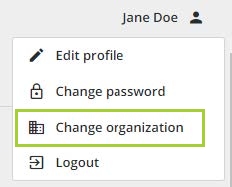
2. A popup with all the organization you belong to shows up. Click on the organization of your choice.
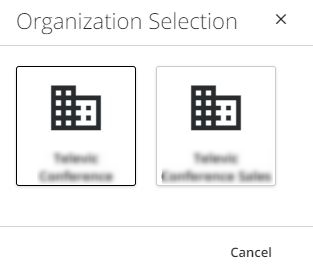
3. You now have access to the meetings corresponding to the organization of you selected.
No, it is not possible to change the email address of a user. In case a user wants has a new email address, it is necessary to create a new user profile and delete the old one. An invitation to register to Confero will be sent to the new address of the user.
The old voting results will stay unchanged and will be available in the meeting reports, but the new voting sessions will be registered to the new user.
- Stop the meeting.
- In the Room Layout Configuration page, click on the Camera preset config tab
.
- Select the camera in the list of used cameras in the right panel or on the background image.
- In the Camera details panel at the bottom right of the page, click on
.
- Enter the correct IP address and/or brand of the camera.
- Click on
to save the new camera details, then click on
to save the edited room layout.
- Reboot the Gateway (very important!):
- Preferred way to reboot: power the device down by pressing the push button on the front panel, wait for 10 seconds and boot the Gateway again by pressing the same push button.
- If there is no power button on the front panel, use the power switch in the back.
- After rebooting the Gateway, restart the meeting.
⚠️ Never use the power switch during the startup or when the Gateway is performing an upgrade!
In case you haven’t received an email to create a Confero account, proceed as follows:
1. Check if the email arrived in your spam folder. If the link is still valid, visit Set up your Confero account and follow the instructions.
2. If you have retrieved the email and the link has expired, or if you cannot find the email, you can request a new email. Go to https://confero.televic.com and click on Forgot your password?.
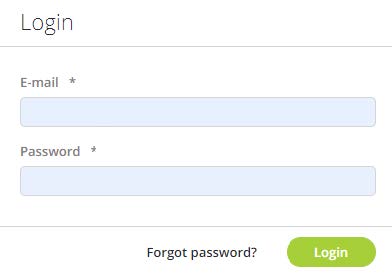
3. A new window opens. Enter your email address and click on Send.
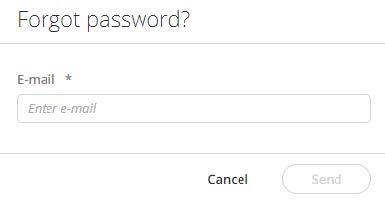
4. Check your mailbox (including the spam folder), open the Confero email, click on the link and follow the instructions mentioned in Set up your Confero account.
- You have probably not selected the right organization when you logged in:
- Click on your profile icon
in the top right corner of your dashboard to access your account settings, and click on Change organization.
- Select the right organization in the dropdown box.
- Click on Change organization to confirm. You now have access to the meetings corresponding to the organization of your choice.
- Click on your profile icon
- Check if another Meeting Manager has unpublished or deleted your meeting.
1. As soon as something has been added/edited in a page, the button on the top right of the page will turn green. Click it to save your changes.
2. When the button is white, it means that the changes have been saved or that nothing has been edited.
3. If you click on another section of the menu in the left vertical panel by mistake without saving your current configuration, a warning message will pop up and ask you whether you want to stay on the page or discard the changes :
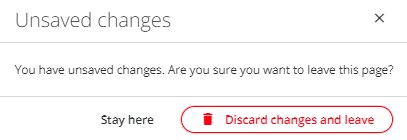
For now it is not possible to change your email address yourself. Contact your administrator and communicate your new email address.
Once your details have been updated in the system, you will be able to log in with your new email address and receive Confero notifications to this address.
In case you have forgotten your password, follow these steps:
1. Go to https://confero.televic.com and click on Forgot your password?.
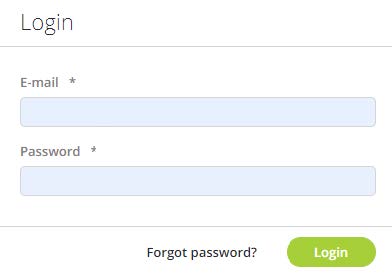
2. A new window opens. Enter your email address and click on Send.
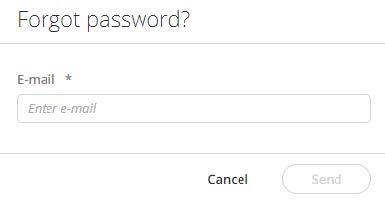
3. The following message shows up.
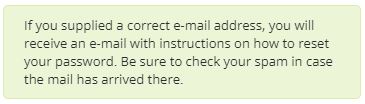
4. Check your mailbox (including the spam folder), open the Confero email and click on Reset Account Password (you need to use the Chrome browser to open the Confero Platform).
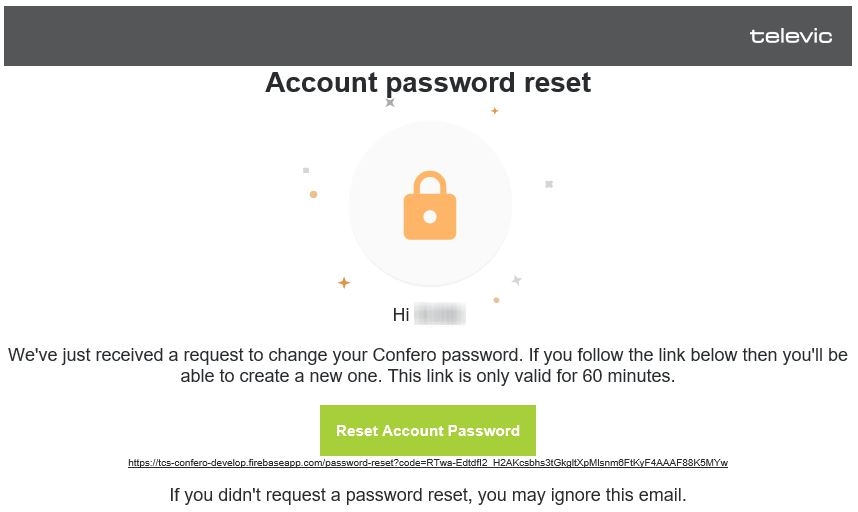
5. Fill in a new password, confirm it and click on Confirm new password.
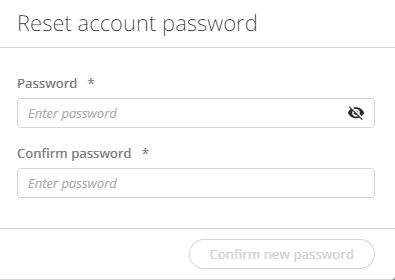
6. The following message shows up. You can now log in to the Confero Platform.
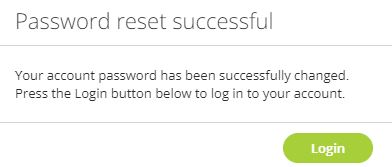
No, it is not possible to remove a participant during an active meeting. At the moment, the only way to remove a user from a list of participants is to stop the meeting, unpublish it, remove the user, republish the meeting and start it again.
By default, the language of the Confero Platform is the same as the language of your browser.
- To change the default language of your Chrome browser, click here.
- To change the default language of your Edge browser, click here.
