In this article, you will learn how to edit, duplicate and delete a room layout.
Edit a Room Layout
⚠️ Keep in mind that if you are not connected to the room, the list of available seats you’ll be using may be outdated, and new added seats may be unavailable.
1. In the Meeting Rooms page , spot the room layout you want to edit and click on the More icon.
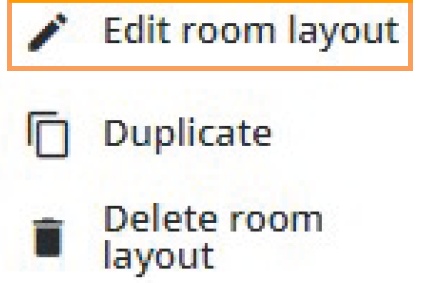
2. Select Edit room layout. The room layout opens.
3. Edit the room layout. Refer to the Configure the Room Layout and Configure the Camera Director articles for more information on the configuration.
4. Click on to save the edited room layout.
⚠️ If you want to edit a room layout while a meeting using this layout is in progress:
- The changes applied in the Seats tab will be implemented after the ongoing meeting is over.
- It won’t be possible to edit the camera director configuration as the cameras will be used during the ongoing meeting. You will need to wait until the meeting is over to change the configuration.
Duplicate a Room Layout
1. In the Meeting rooms page , spot the room layout you want to duplicate and click on the More icon. Select Duplicate.
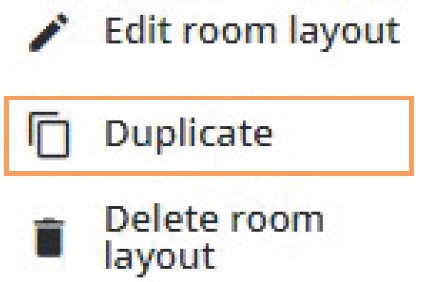
2. Enter the name of the duplicated layout, then click on to confirm. The new duplicated room layout appears in the list of room layouts.
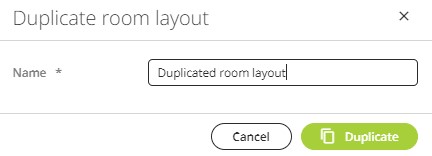
Delete a Room Layout
1. In the Meeting rooms page , spot the room layout you want to delete and click on the More icon. Select Delete.
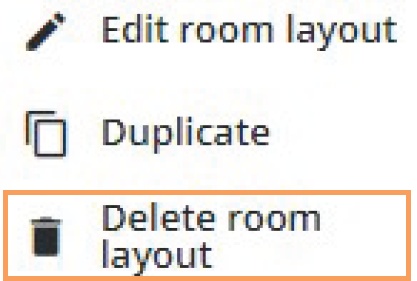
2. In the opening popup window, click on to confirm. The room layout is deleted.
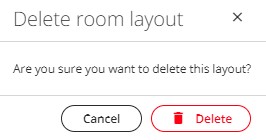
⚠️ Deleting a room layout already used in a prepared, published or ongoing meeting:
- It is possible to delete a room layout that is currently used in a meeting template (
).
- It is not possible to delete a room layout that is used in a prepared (
), published (
) or ongoing meeting. A warning popup will inform you that you cannot delete the room layout.
